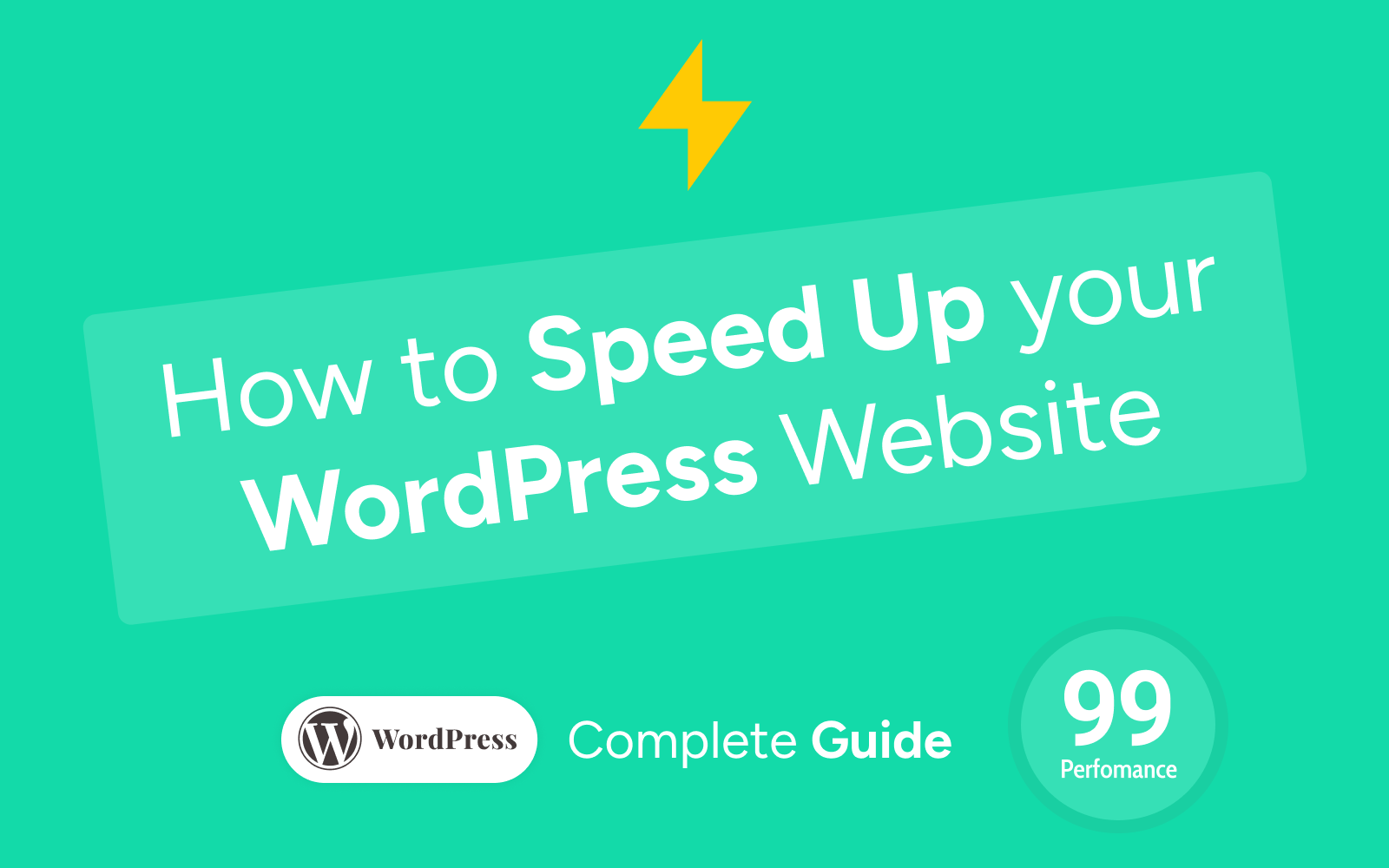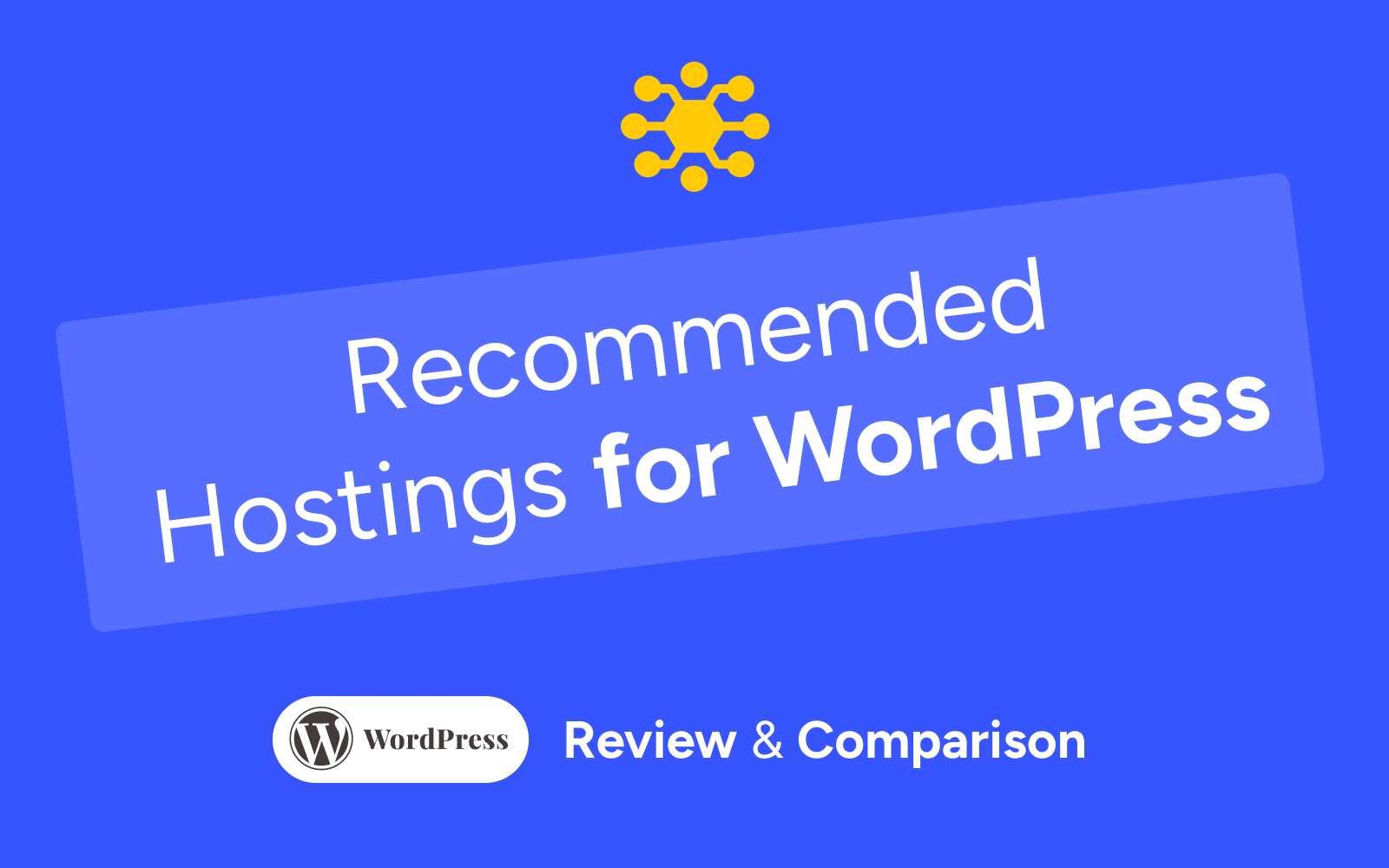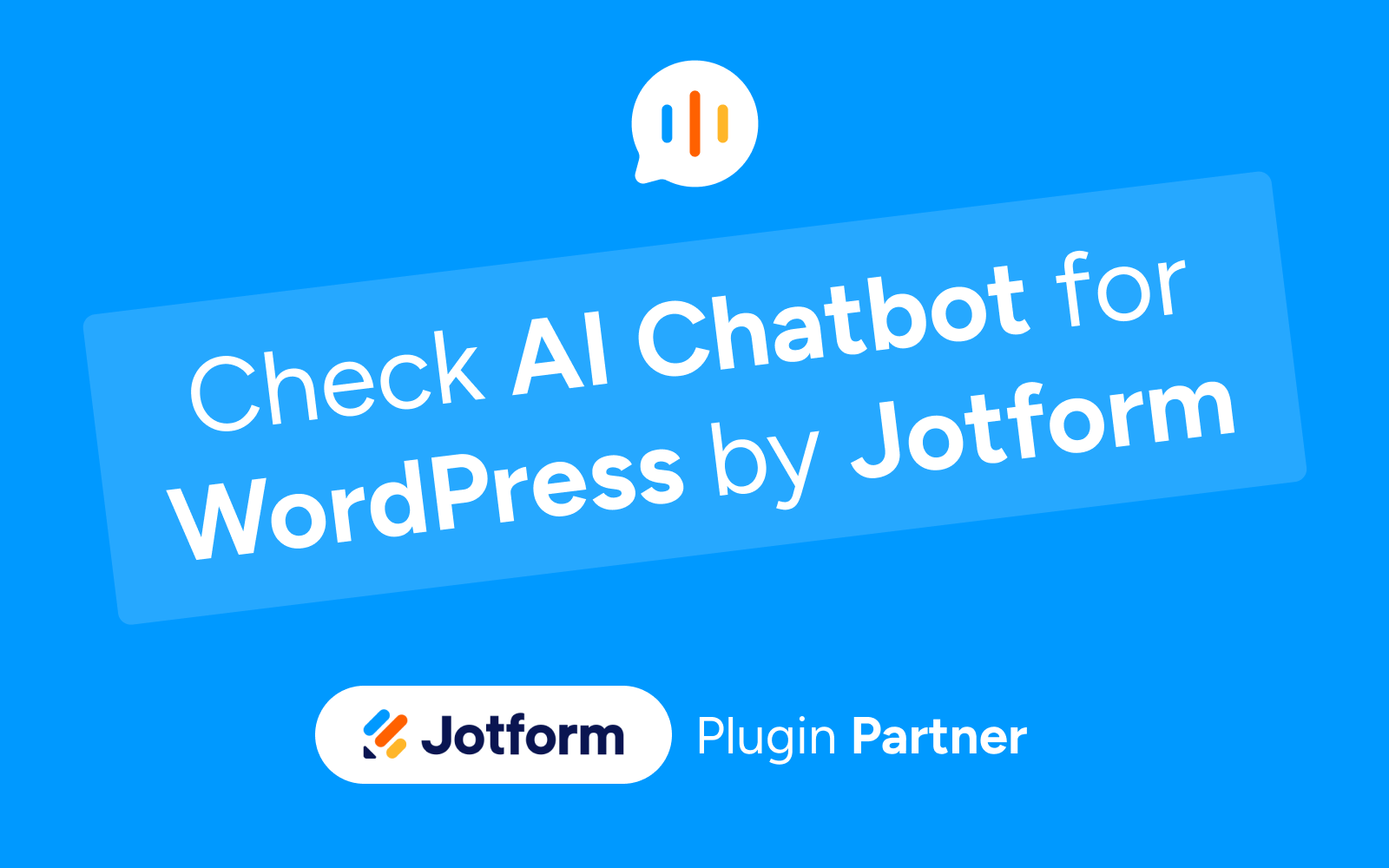WordPress site speed can make or break your online success. After years developing high-performance WordPress themes and helping clients optimize their websites, we’ve compiled this definitive guide with the most effective techniques to speed up WordPress.
A slow website doesn’t just frustrate users it also hurts your Google rankings. With the right configurations, you can achieve load times under 2 seconds and get 97/100 on PageSpeed Insights.
🎯 What You’ll Learn in This Guide:
- Essential setup for WP Super Cache and Autoptimize
- .htaccess optimization for maximum performance
- Hosting selection optimized for WordPress
- Image compression and next-gen formats
- Advanced techniques for developers
- Speed monitoring and maintenance
💡 Expert Recommendation
Quick setup: Install WP Super Cache + Autoptimize + optimize .htaccess = immediate 60-80% speed improvement
Why WordPress Speed Is Critically Important
Website speed isn’t just a technical metric it’s a critical factor that directly impacts:
📊 Business Impact
- Conversions: A 1 second delay reduces conversions by 7%
- SEO: Google considers speed as a ranking factor since 2010
- User Experience: 40% of users abandon sites that take longer than 3 seconds
- Ad Revenue: Faster sites generate more ad impressions
⚡ 2025 Speed Standards
| Metric | Excellent | Good | Needs Improvement |
|---|---|---|---|
| LCP (Largest Contentful Paint) | < 2.5s | 2.5s – 4s | > 4s |
| FID (First Input Delay) | < 100ms | 100ms – 300ms | > 300ms |
| CLS (Cumulative Layout Shift) | < 0.1 | 0.1 – 0.25 | > 0.25 |
| PageSpeed Score | 90-100 | 70-89 | < 70 |
1. Choose the Right WordPress Hosting
Hosting is the foundation of your site’s speed. No matter how much you optimize, a slow server will bottleneck performance. Based on our experience developing WordPress themes and working with clients, here are our tested recommendations:
🏆 Best WordPress Hosting Providers (Tested)
1. SiteGround – Best Value for Money
- Price: From $6.99/month
- Average speed: 1.8s load time
- Features: SSD, free CDN, SSL, staging
- Best for: Small to medium websites
2. WP Engine – Premium Managed Hosting
- Price: From $20/month
- Average speed: 1.2s load time
- Features: Advanced caching, CDN, premium security
- Best for: Corporate sites and e-commerce
3. Vultr – High-Performance Cloud Hosting (currently our hosting provider)
- Price: From $6/month
- Average speed: 1.4s load time
- Features: NVMe SSD, global locations, hourly billing
- Best for: Developers and performance focused sites
⚙️ Essential Hosting Features
- SSD Storage: Essential for speed
- PHP 8.0+: Significant performance improvement
- HTTP/2: More efficient protocol
- CDN included: Global content distribution
- Server-level caching: Varnish or similar
- Gzip/Brotli compression: Reduces file sizes
2. Essential Setup: WP Super Cache Configuration
WP Super Cache is the caching plugin we recommend to ALL our WordPress theme clients. It’s free, reliable, and transforms any WordPress site’s performance.
🚀 WP Super Cache Installation & Configuration
Step 1: Installation
- Go to Plugins → Add New
- Search for “WP Super Cache”
- Install and activate the plugin
- Go to Settings → WP Super Cache
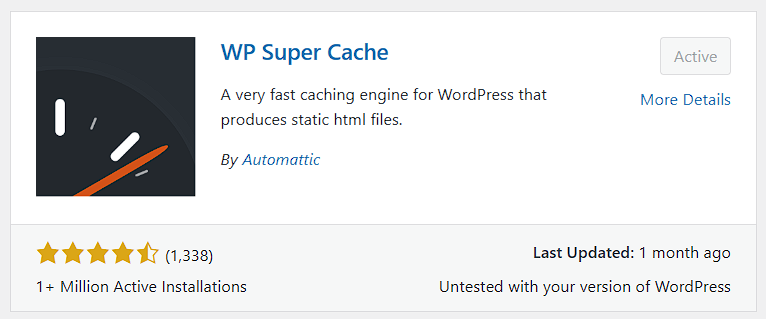
Step 2: Basic Configuration
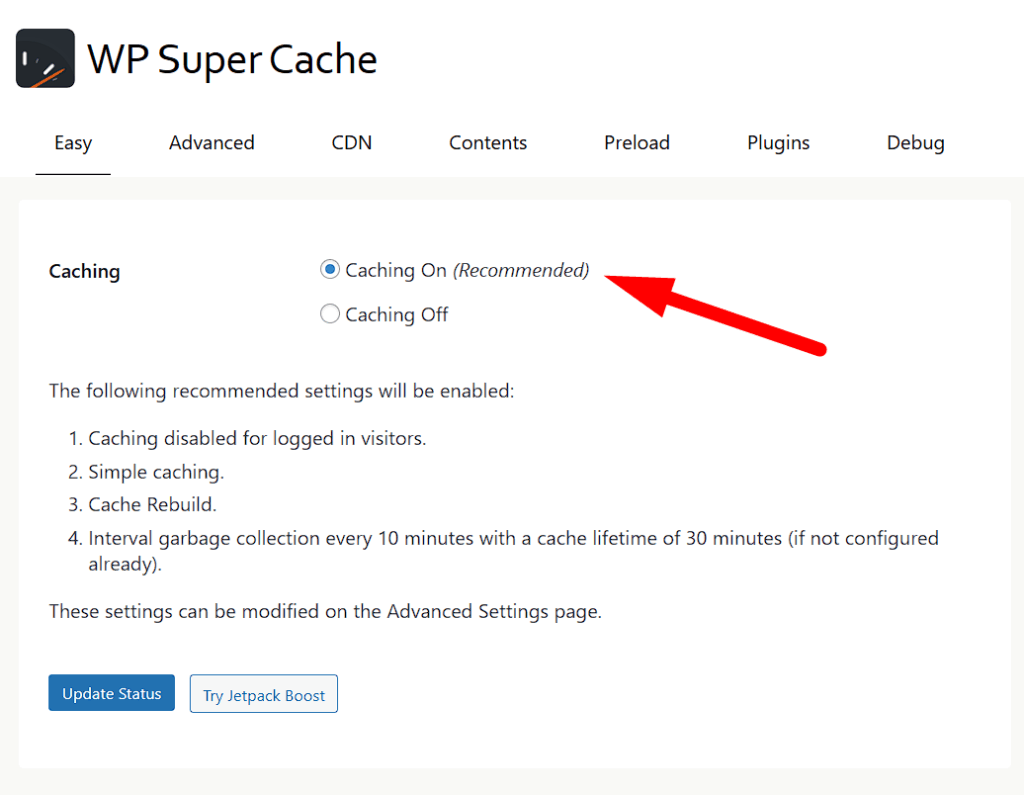
Recommended Settings:
- ✅ Caching On: Enable “Cache On”
- ✅ Recommended mode: Select “Mod_Rewrite”
- ✅ Compression: Enable “Compress pages”
- ✅ Mobile cache: Enable “Cache for mobile devices”
Step 3: Advanced Configuration
Advanced Tab:
- Cache pages for known users: ✅ Enable
- Don’t cache pages for logged in users: ✅ Enable
- Regenerate cache files every 1800 seconds: ✅ Enable
- Cache pages with GET parameters: ❌ Disable
CDN Tab:
If you have CDN configured (Cloudflare, MaxCDN), enable and configure the CDN URL.
Preload Tab:
- Preload mode: ✅ Enable
- Interval between pages: 500 microseconds
- Pages per interval: 100
3. Advanced Optimization with Autoptimize
Autoptimize is the perfect complement to WP Super Cache. It handles CSS, JavaScript, and image optimization automatically.
⚡ Autoptimize Installation & Configuration
Step 1: Installation
- Install the plugin from Plugins → Add New
- Search for “Autoptimize” and activate it
- Go to Settings → Autoptimize
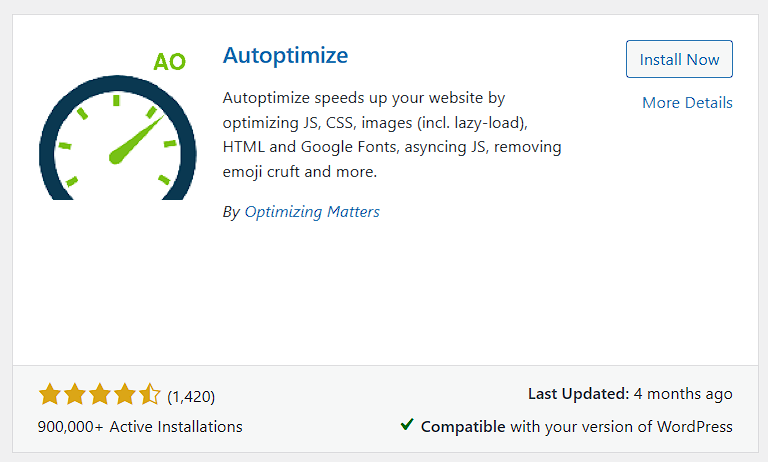
Step 2: JavaScript Configuration
JavaScript Options:
- ✅ Optimize JavaScript Code: Enable
- ✅ Aggregate JS-files: Enable
- ❌ Also aggregate inline JS: Disable (can break functionality)
- ❌ Force JavaScript in <head>: Disable for better performance
Step 3: CSS Configuration
CSS Options:
- ✅ Optimize CSS Code: Enable
- ✅ Aggregate CSS-files: Enable
- ✅ Also aggregate inline CSS: Enable
- ✅ Generate critical CSS data: Enable (Premium)
- ✅ Eliminate render-blocking CSS: Enable
Step 4: HTML Configuration
HTML Options:
- ✅ Optimize HTML Code: Enable
- ❌ Keep HTML comments: Disable
Step 5: Additional Settings
Images Tab:
- ✅ Optimize Images: Enable
- ✅ Lazy Load: Enable for images outside viewport
- ✅ WebP Format: Enable if your hosting supports it
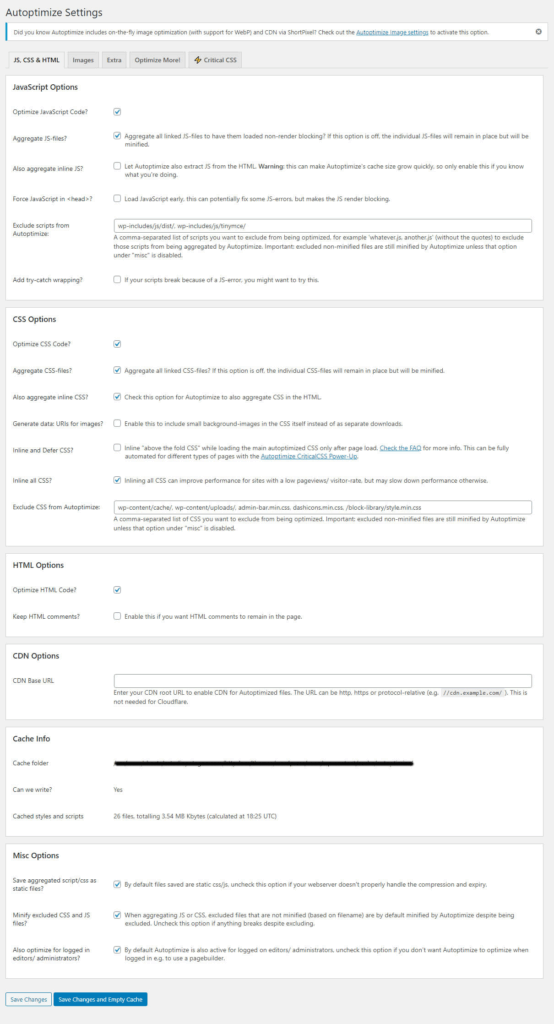
4. .htaccess Configuration for Maximum Performance
The .htaccess file is crucial for speed optimization. These are the configurations we apply to ALL our WordPress theme projects:
🔧 Complete .htaccess Code
Copy and paste this code into your .htaccess file:
# BEGIN EstudioPatagon Speed Optimizations
# ==========================================
# Enable GZIP compression
<IfModule mod_deflate.c>
AddOutputFilterByType DEFLATE text/plain
AddOutputFilterByType DEFLATE text/html
AddOutputFilterByType DEFLATE text/xml
AddOutputFilterByType DEFLATE text/css
AddOutputFilterByType DEFLATE application/xml
AddOutputFilterByType DEFLATE application/xhtml+xml
AddOutputFilterByType DEFLATE application/rss+xml
AddOutputFilterByType DEFLATE application/javascript
AddOutputFilterByType DEFLATE application/x-javascript
AddOutputFilterByType DEFLATE application/x-httpd-php
AddOutputFilterByType DEFLATE application/x-httpd-fastphp
AddOutputFilterByType DEFLATE image/svg+xml
# Exclude problematic files
SetEnvIfNoCase Request_URI \.(?:gif|jpe?g|png)$ no-gzip dont-vary
SetEnvIfNoCase Request_URI \.(?:exe|t?gz|zip|bz2|sit|rar)$ no-gzip dont-vary
</IfModule>
# Configure browser caching
<IfModule mod_expires.c>
ExpiresActive On
ExpiresByType image/jpg "access plus 1 year"
ExpiresByType image/jpeg "access plus 1 year"
ExpiresByType image/gif "access plus 1 year"
ExpiresByType image/png "access plus 1 year"
ExpiresByType image/webp "access plus 1 year"
ExpiresByType image/svg+xml "access plus 1 year"
ExpiresByType text/css "access plus 1 month"
ExpiresByType application/pdf "access plus 1 month"
ExpiresByType application/javascript "access plus 1 month"
ExpiresByType application/x-javascript "access plus 1 month"
ExpiresByType text/javascript "access plus 1 month"
ExpiresByType application/x-shockwave-flash "access plus 1 month"
ExpiresByType image/x-icon "access plus 1 year"
ExpiresByType text/html "access plus 600 seconds"
# Web fonts
ExpiresByType font/woff "access plus 1 year"
ExpiresByType font/woff2 "access plus 1 year"
ExpiresByType application/font-woff "access plus 1 year"
ExpiresByType application/font-woff2 "access plus 1 year"
</IfModule>
# Additional cache headers
<IfModule mod_headers.c>
# Cache images for 1 year
<FilesMatch "\.(ico|jpe?g|png|gif|webp|svg)$">
Header set Cache-Control "public, max-age=31536000, immutable"
</FilesMatch>
# Cache CSS and JS for 1 month
<FilesMatch "\.(css|js)$">
Header set Cache-Control "public, max-age=2592000"
</FilesMatch>
# Cache fonts for 1 year
<FilesMatch "\.(woff|woff2|ttf|eot)$">
Header set Cache-Control "public, max-age=31536000, immutable"
</FilesMatch>
# Additional security headers
Header always set X-Content-Type-Options nosniff
Header always set X-Frame-Options DENY
Header always set X-XSS-Protection "1; mode=block"
</IfModule>
# Optimize ETags
<IfModule mod_headers.c>
Header unset ETag
</IfModule>
FileETag None
# Disable server signature
ServerSignature Off
# END EstudioPatagon Speed Optimizations
⚠️ Important: How to Apply .htaccess Changes
Before Modifying .htaccess:
- Create backup (REQUIRED): Download your current .htaccess file (you can break your website if .htaccess is not configured properly).
- Access via FTP/cPanel: File is in your site’s root directory
- Test after changes: Verify your site works correctly
- Revert if issues: Restore original backup if needed
5. Image Optimization for WordPress
Images typically account for 60-80% of a webpage’s weight. Proper image optimization is crucial for WordPress performance.
📸 Recommended Image Formats
| Format | Best Use | Compression | Support |
|---|---|---|---|
| WebP | Photos and graphics | 25-35% smaller than JPEG | 97% browsers |
| AVIF | Critical images | 50% smaller than JPEG | 89% browsers |
| JPEG | Fallback for photos | Standard | 100% browsers |
| PNG | Images with transparency | Lossless | 100% browsers |
🛠️ Recommended Compression Tools
WordPress Plugins:
- Smush: Automatic compression and lazy loading
- ShortPixel: Automatic WebP/AVIF conversion
- Imagify: Aggressive compression with quality
- TinyPNG: Simple and effective interface
Online Tools:
- TinyPNG.com: Free batch compression
- Squoosh.app: Advanced Google tool
- ImageOptim: Mac native app
6. WordPress Theme Optimization
Your WordPress Theme Choice significantly impacts site speed. As developers of high performance WordPress themes, we understand what makes themes fast:
🎯 What Makes a WordPress Theme Fast
- Clean code: Minimal HTML, optimized CSS
- Few HTTP requests: Consolidated assets
- Optimized images: Proper sizing and compression with Lazy Load feature.
- Minimal plugins dependency: Built-in functionality (our themes works only with just 1 plugin for all premium functionalities).
- Mobile-first design: Responsive without bloat
🏆 Our High-Performance WordPress Themes
At EstudioPatagon, we develop WordPress themes optimized for speed from the ground up:
- Zento: Premium blog theme – PageSpeed 95+/100 (452 sales)
- Maktub: Minimalist WordPress theme – Under 1s load time (1,422 sales)
- Edger: Clean blog theme – Optimized for performance and design (44 sales)
All our themes include:
- ✅ Pre-optimized code for speed
- ✅ Built-in lazy loading
- ✅ WebP support
- ✅ Minimal plugin requirements
- ✅ Mobile-optimized design
7. Advanced Performance Techniques
🔧 Database Optimization
A clean database is a fast database:
Recommended Plugin: WP-Optimize
- Remove revisions: Reduces database size
- Clean spam: Removes unwanted comments
- Optimize tables: Reorganizes data for better performance
- Scheduled cleanup: Automated maintenance
📦 Plugin Management
Golden Rule: Less is More
- Regular audits: Review plugins every 3 months
- Deactivate unnecessary: Each plugin adds load time
- Multi-purpose plugins: Choose plugins covering multiple functions
- Keep updated: Maintain everything current
Essential Speed Plugins:
- WP Super Cache – Page caching
- Autoptimize – CSS/JS optimization
- Smush – Image compression
- WP-Optimize – Database cleanup
- Query Monitor – Performance debugging (development only)
8. Monitoring and Maintenance
📊 Speed Monitoring Tools
Free Tools:
- Google PageSpeed Insights: Official Google analysis (recommended)
- GTmetrix: Detailed reports with waterfall (recommended)
- Pingdom: Monitoring from multiple locations
- WebPageTest: Advanced testing with detailed configurations
Premium Tools:
- New Relic: Complete APM for WordPress
- UptimeRobot: 24/7 uptime monitoring
- Datadog: Enterprise monitoring
- Query Monitor Pro: Advanced debugging
📈 Key Performance Indicators
| Metric | Target | Tool | Frequency |
|---|---|---|---|
| Load Time | < 2 seconds | GTmetrix | Weekly |
| PageSpeed Score | > 90 | PageSpeed Insights | Bi-weekly |
| Uptime | > 99.9% | UptimeRobot | Continuous |
| Core Web Vitals | All green | Search Console | Monthly |
WordPress Speed Optimization Checklist
✅ Basic Checklist (Essential)
- SSD hosting with PHP 8+
- WP Super Cache installed and configured
- Autoptimize with CSS/JS optimization
- .htaccess optimized with compression and caching
- Images compressed and WebP format
- Unnecessary plugins deactivated
- Optimized theme or lightweight alternative
⚡ Advanced Checklist
- CDN configured (Cloudflare minimum)
- Database optimized (WP-Optimize)
- Lazy loading on images
- OPcache enabled on server
- Monitoring configured (GTmetrix + PageSpeed)
- Automatic backups configured
- SSL/HTTPS implemented
Common WordPress Speed Optimization Mistakes
1. Over-optimizing JavaScript
- Problem: Concatenating all JS breaks functionality
- Solution: Exclude critical scripts like jQuery, contact forms
- In Autoptimize: Add exceptions in “Exclude scripts from Autoptimize”
2. Too aggressive caching
- Problem: Changes don’t reflect immediately
- Solution: Configure appropriate TTLs and purge cache after changes
- Recommendation: HTML: 1 hour, CSS/JS: 1 day, Images: 1 year
3. Poorly configured lazy loading
- Problem: Above-the-fold images with lazy loading
- Solution: Exclude first 2-3 images from lazy loading
- Tool: Use “Skip images” in lazy load plugins
4. Too many optimization plugins
- Problem: Conflicts between similar plugins
- Solution: Use only 1 plugin per function (cache, optimization, images)
- Rule: WP Super Cache + Autoptimize + 1 image plugin = sufficient
Frequently Asked Questions
WordPress Speed Optimization FAQ
How long does it take to see speed improvements?
Answer: Cache and CSS/JS optimization changes are immediate. Hosting improvements may take 24-48 hours to fully propagate. SEO changes (Core Web Vitals) reflect in Google in 4-6 weeks.
Is WP Super Cache compatible with all hosting?
Answer: Yes, WP Super Cache works on 99% of hosting providers. On very basic shared hosting, use “Simple” mode instead of “Expert.” Contact your hosting provider if you have issues.
Can I use WP Super Cache with other caching plugins?
Answer: NO. Never use two caching plugins simultaneously. Deactivate WP Rocket, W3 Total Cache, LiteSpeed Cache, or others before installing WP Super Cache.
Does optimization affect SEO positively or negatively?
Answer: Very positively. Speed has been an official Google ranking factor since 2010 (desktop) and 2018 (mobile). Faster site = better rankings + better user experience.
What if my site breaks after optimization?
Answer:
- Deactivate the last installed plugin
- Purge all caches
- Revert .htaccess changes
- If it persists, restore from backup.
NOTE: Always backup before optimizing.
🔧 Professional Services
Need professional help to speed up your WordPress site? We offer specialized services:
- Speed audit: Complete analysis + optimization plan
- Full optimization: We implement all techniques from this guide
- Monthly maintenance: Monitoring + continuous optimization
- Optimized migration: Hosting change + optimization
Conclusion:
Speeding up WordPress isn’t rocket science, but it does require applying the right techniques in the proper order. With WP Super Cache + Autoptimize + Optimized Theme, you’ve completed 80% of the work.
Remember that speed isn’t a one-time goal but an ongoing process. Keep your site updated, monitor performance regularly, and adjust configurations as your content and traffic evolve.
Final Recommendations
After optimizing numerous WordPress sites and developing high-performance themes, these are the 4 actions that generate the most impact:
- Switch to SSD hosting (average improvement: 40-60%)
- Use an optimized/lightweight WordPress theme (average improvement: 35-55%)
- Configure WP Super Cache + Autoptimize (average improvement: 30-50%)
- Optimize images to WebP (average improvement: 20-40%)
Our EstudioPatagon WordPress themes are pre-optimized for speed, helping you achieve these improvements instantly. Implement these optimizations and watch your site fly 🚀🚀
About EstudioPatagon: We specialize in high-performance WordPress development. We’ve created 23+ ultra-fast WordPress themes and helped hundreds of entrepreneurs improve their online presence. Contact us if you need professional help to speed up your WordPress site.